Getting started
Installation
Install the application from the monday.com apps marketplace or via the installation button:
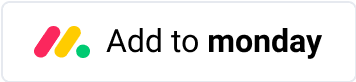
First time use
There are predefined integrations within SMTP Email Sender for your convenience, and it is also available in the monday.com custom automation builder to better suit your needs.
Example of the predefined integration within SMTP Email Sender:
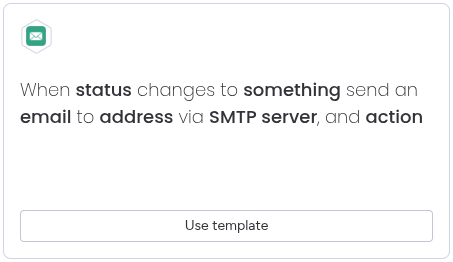
Example of the monday.com custom automation builder using SMTP Email Sender:
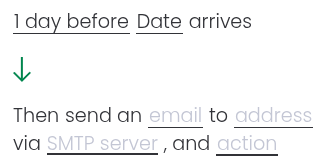
Steps to add SMTP Email Sender integartion to the board
-
Go to monday.com and open the Integrations Center.
From your board, click on “Integrate” at the top of the screen.
-
Search and select “SMTP Email Sender”.
In the integrations search bar, type “SMTP Email Sender” and select it from the results.
-
Choose a template.
Choose the available automation template.
-
Fill in the required fields.
Complete all necessary fields in the template.
-
Configure the SMTP Server Settings.
Enter your SMTP server details, including:
- SMTP Server Address (e.g., smtp.yourdomain.com)
- Port number (usually 465 for SSL or 587 for TLS)
- Username & Password
- From Email Address
- Enable encryption (SSL/TLS) if required
-
Click “Create Automation”.
Once all details are complete and verified, click “Create Automation” to activate the SMTP integration.