Getting started
Installation
Install the application from the monday.com apps marketplace or via the installation button:
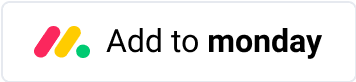
First time use
1. Add an integration to the board.
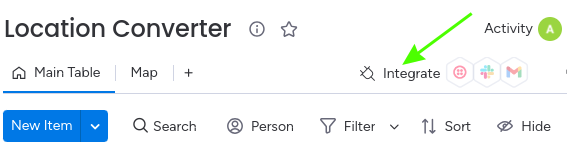

2. Select the required integration from the available options.
There are many predefined integrations within Location Converter for your convenience, and it is also available in the monday.com custom automation builder to better suit your needs.
The monday.com custom automation builder:
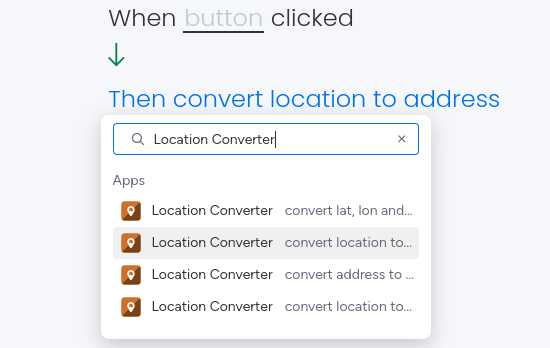
2.1 Convert Location to Address (text column) or convert Location to Latitude, Longitude and Name/Address
If you wish to convert a location column to a address (text column) or to geographic coordinates (latitude and longitude) and name/address columns, add the following integrations to the board:
2.1.1 When you already have items on the board to be converted:
Configure integration parameters for either column or status changes.


When status changes, the app will automatically populate the outcome. This is a convenient way to update a large amount of data, either all at once or gradually, depending on the status and the needs of the process.

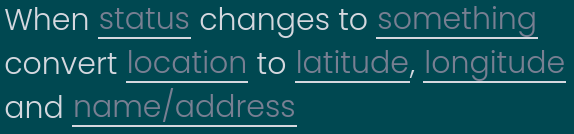
2.1.2 When you are adding new items to the board to be converted:
Configure integration parameters for when an item is created option. It's especially useful for uploading a large amount of data and creating new items. Integrations need to be added before uploading data.


2.2 Convert Address (text column) to Location or convert Latitude, Longitude and Name/Address to Location
If you wish to convert address (text column) to location or geographic coordinates (latitude and longitude) and name/address columns to a location column, add the following integrations to the board:
2.2.1 When you already have items on the board to be converted:
Configure integration parameters for either column or status changes.

When a column changes, if you wish to obtain location data based on changes in latitude, longitude, and address/name, we recommend adding three integrations, each corresponding to one of the input parameters, for it to work correctly.

When status changes, the app will automatically populate the outcome. This is a convenient way to update a large amount of data, either all at once or gradually, depending on the status and the needs of the process.
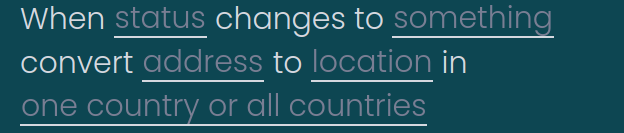
The integration below is useful when the address is split into separate columns on the board.
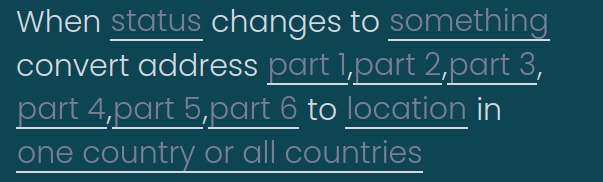
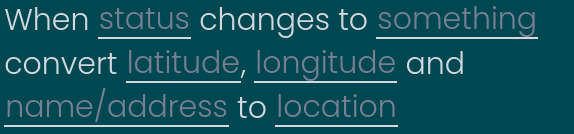
2.2.2 When you are adding items to the board to be converted:
Configure integration parameters for when an item is created option. It's especially useful for uploading a large amount of data and creating new items. Integrations need to be added before uploading data.
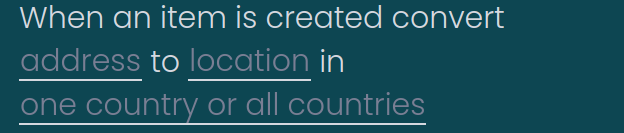
The integration below is useful when the address is split into separate columns on the board.
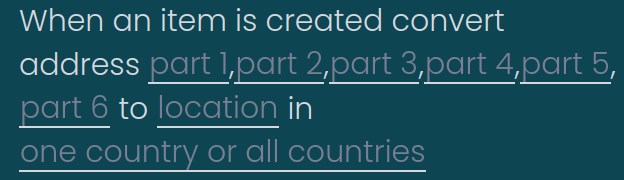

3. Click the 'Add to Board' button to add the integration to the board.
The changes will take effect automatically the next time you make the relevant changes to trigger integration.