Getting started
Installation
Install application from monday.com apps marketplace.
First time use
Add integration to the board
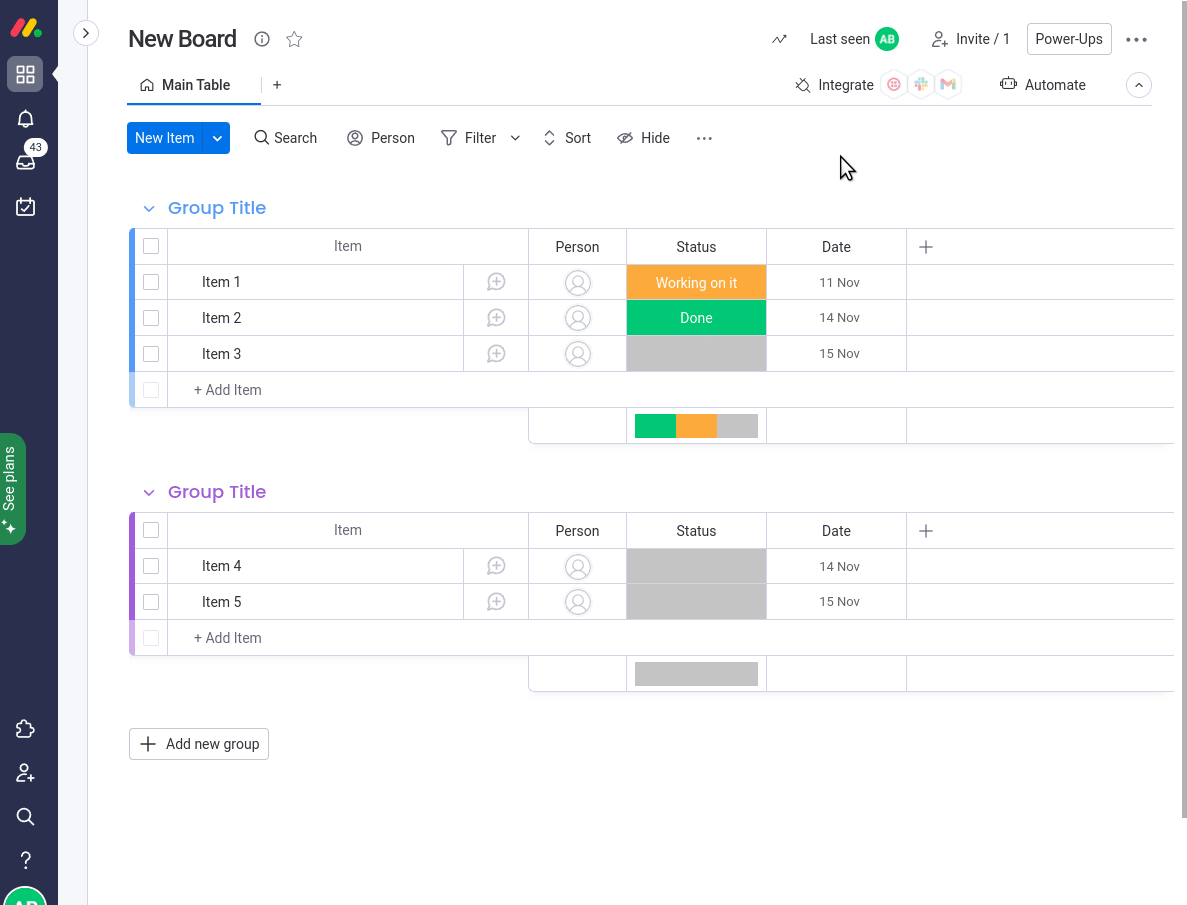
Run first export
To export whole board add this integration to your board:
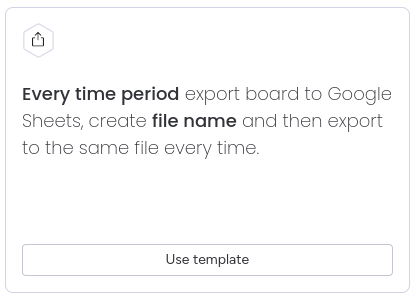
When adding integration:
-
Select Google Drive account to store a file in.
-
Select "See, edit, create and delete only specific Google Drive files that you use with this app" and press Continue.
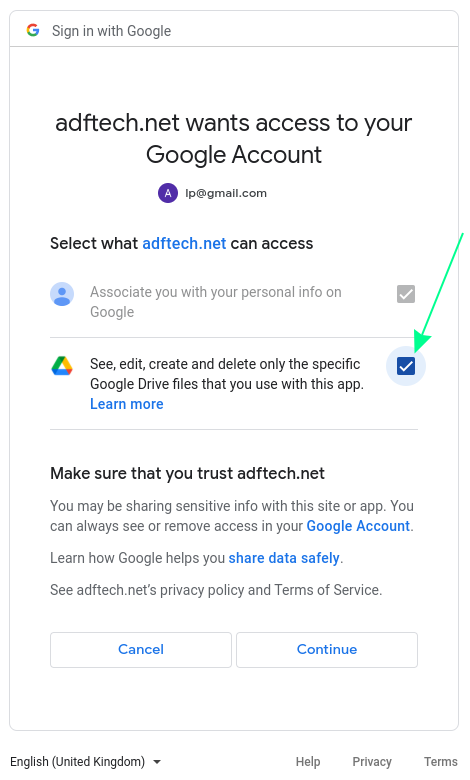
-
In Every time period select when and how often the board will be exported.
-
In file name enter a new unique file name that will be created in Google Sheets.
-
Wait for the first export to run at configured time in Every time period.
A new file will be created after the first automation run. -
To locate the new file you can search Google Drive for the file name or check recent files in Google Drive.
Customise the file in Google Drive (Optional)
Example customisations:
- Move file to a specific folder.
Please refer to the Exporting to a specific folder section for more details. - Rename the file and tab. (When renaming a file in Google Drive, it is advisable to also update the file name in integration.)
- Add permissions so others can see the file.
- Change font to bold for column names.
- Add more tabs.
- Change tabs order.
There is a status information in the file, that is updated with every export. It includes last export date and time, board name and url.
